Properties View
Properties view
The Properties view displays and lets you edit the properties of the selected component(s). Different font styles and backgrounds help you to find often used properties and see modified values.
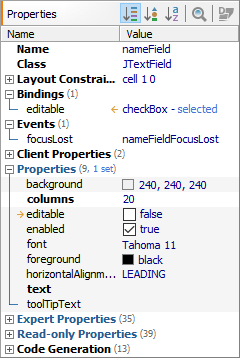
Comfortable property editors
JFormDesigner provides comfortable dialog based property editors for Border, Color, ComboBoxModel, Dimension, Font, Icon, Insets, KeyStroke, ListModel, Point, Rectangle, SpinnerModel, TableModel, TreeModel and all standard data types (String, int, long, etc.).
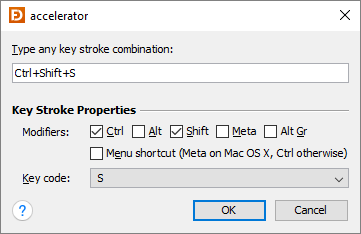
Bindings
The Bindings category shows the bindings of the selected component and you can add, edit and remove bindings. Small arrows in front of property names (e.g. editable or text) indicate that the property is bound.
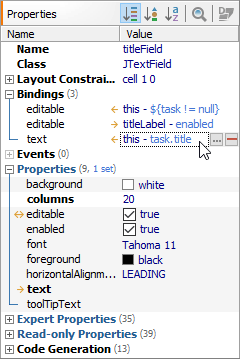
Events
The Events category shows the events of the selected component and you can add, edit and remove event handlers.
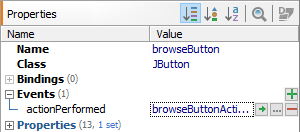
Client properties support
You can use client properties. They can be defined in the Client Properties preferences and set in the Properties view.
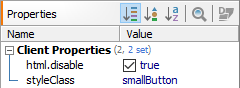
Relative font specification
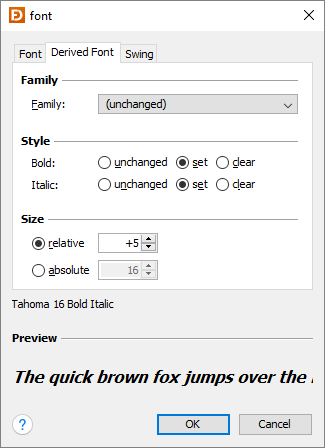
Derived fonts are computed based on the default font of the component (from the current look and feel). They are recommended if you just need a bold/italic or a larger/smaller font (e.g. for titles) because they are platform independent. If your application runs on several look and feels (e.g. several operating systems), derived fonts ensure that the font family stays consistent.
In the Properties view, you can quickly change the style (bold and italic) and the size of the font.

In the custom editor you can choose one of the tabs to specify either absolute fonts, derived fonts or fonts defined in the look and feel.
Multi-selection property editing
The Properties view supports editing properties of multiple selected components.
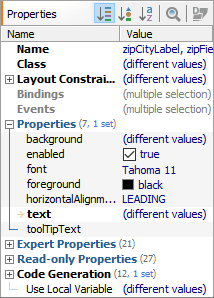
Search for property names
The Properties view supports searching
for property names. Select the Show Filter
( )
toolbar button to show the search text field below the toolbar, where you can
enter your filter criteria.
)
toolbar button to show the search text field below the toolbar, where you can
enter your filter criteria.
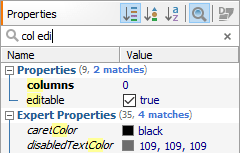
To search for multiple property names, separate them with space, comma or semicolon characters.
Multi-value property editors
The property editors for Dimension, Insets, Point and Rectangle
support editing multiple values (e.g. width and height) with labels in a single line.
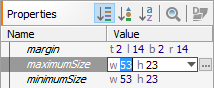
Use Tab, PageDown, Comma or Space keys to navigate to the next value. Shift+Tab or PageUp keys navigates to the previous value.
Use Up or Down keys to increment or decrement numbers.

