Documentation
Beans Binding (JSR 295)
JFormDesigner supports the Beans Binding specification (JSR 295).
A binding syncs two properties: the source property with the target property.
The source is usually a (non-visual) data model
object and the target is usually a UI component (e.g. a JTextField). Initially
the value of the source property is copied to the target property. Depending on
the "Update strategy", a binding tracks changes on both properties and syncs the
properties.
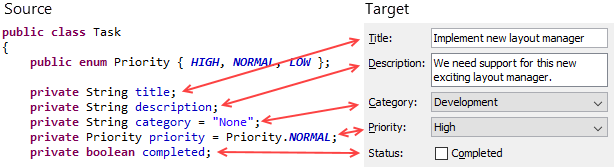
Beans Binding is open source and not part of the standard Java distribution.
You must ship an additional library with your application. JFormDesigner
includes beansbinding.jar, beansbinding-doc.zip and beansbinding-src.zip
in its redistributables.
Maven Central Repository: groupId: org.jdesktop artifactId:
beansbinding version: 1.2.1
API documentation:
doc.formdev.com/beansbinding/
Source code:
github.com/JFormDesigner/swing-beansbinding
The Bindings view  gives a good
overview of all bindings in the form. The Show Bindings View button
gives a good
overview of all bindings in the form. The Show Bindings View button
 makes this view visible. The Bindings property
category
makes this view visible. The Bindings property
category  in the Properties
view shows the bindings of the selected component and you can add
(
in the Properties
view shows the bindings of the selected component and you can add
( ), edit
(
), edit
( ) and remove
(
) and remove
( ) bindings. Small arrows
) bindings. Small arrows
 indicate that the property is bound. Binding groups
are also shown in the Structure view
indicate that the property is bound. Binding groups
are also shown in the Structure view
 . The Binding palette category
. The Binding palette category
 provides useful components.
provides useful components.
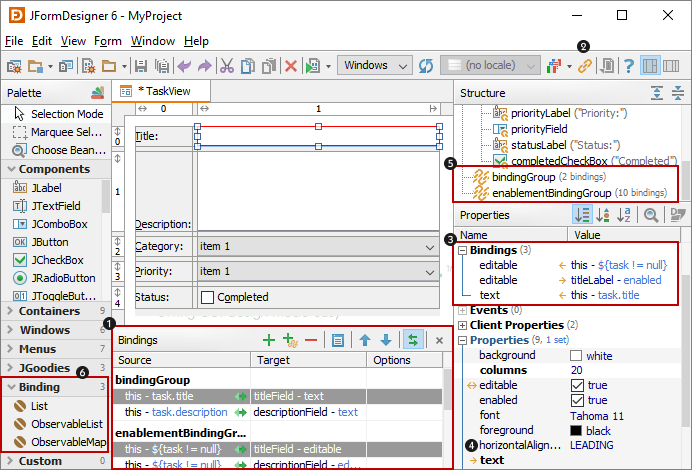
Add/Edit Bindings¶
There are several ways to add/edit bindings:
- Right-click on a component in the Design or Structure view and select Bind from the popup menu. To edit an existing binding, select a bound property from the Bind submenu.
- Click the Add/Edit Binding button
(
 /
/ )
in the Bindings property category in Properties
view.
)
in the Bindings property category in Properties
view. - Right-click on a component property in the Properties view and select Bind from the popup menu.
- Use the Add/Properties command in the Bindings view.
Remove Bindings¶
To remove existing bindings do one of:
- Click the Remove Binding button
(
 ) in the Bindings
property category in Properties view.
) in the Bindings
property category in Properties view. - Use the Remove command in the Bindings view.
Binding Dialog¶
This dialog enables you to edit all options of one binding.
General tab¶
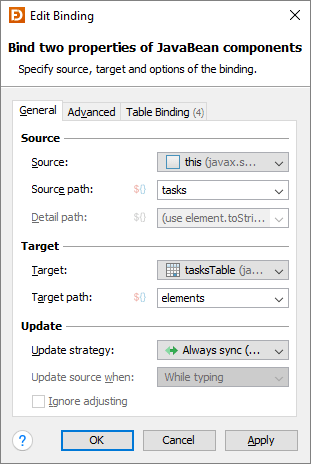
| Field | Description |
|---|---|
| Source | The source object. |
| Source path | The path (or expression) that identifies the source property. |
| Detail path | The path (or expression) that determines what is displayed to the user
in the target JList. (only if target is JList.elements) |
| Target | The target object. |
| Target path | The path (or expression) that identifies the target property. |
| Update strategy | Specifies how the properties are kept synchronized. Possible values: "Always sync (read-write)", "Only read from source (read-only)" and "Read once from source (read-once)". |
| Update source when | Specifies when the source is updated from the target. Possible values:
"While typing", "On focus lost" and "On focus lost or Enter key
pressed". (only if target is JTextComponent.text) |
| Ignore adjusting | If enabled, do not update properties until the user finished adjusting.
E.g. while a slider is adjusting its value or while the list selection
is being updated. (only if target is JSlider.value, JList.selectedElement(s) or JTable.selectedElement(s)) |
Advanced tab¶
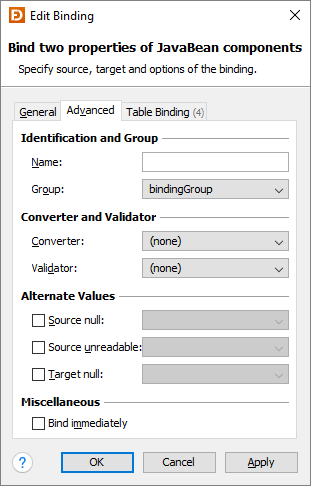
| Field | Description |
|---|---|
| Name | The binding's name. Useful for
BindingGroup |
| Group | The group this binding belongs to. |
| Converter | The Converter that converts the value from source type to target type and vice versa. |
| Validator | The Validator that validates the value before passing it from the target back to the source property. |
| Source null | Used if the value of the source property is null. |
| Source unreadable | Used if the source property is unreadable. |
| Target null | Used if the value of the target property is null. |
| Bind immediately | Bind this binding immediately after creation. Otherwise, bind when the group is bound. |
Table Binding tab¶
On this tab you can bind List<E> element properties to JTable columns. Each
item in the source List<E> represents a row in the JTable. See
JTableBinding
for details about table binding.
This tab is enabled if source is an instance of java.util.List<E>, target an
instance of javax.swing.JTable and target property is elements.
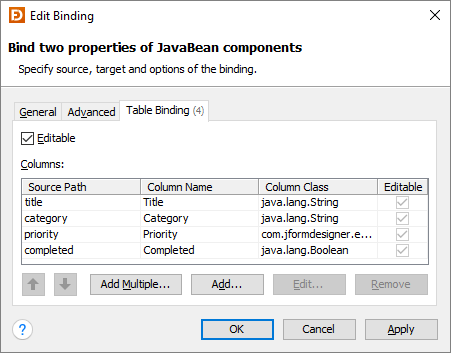
| Field | Description |
|---|---|
| Editable | Specifies whether the table cells are editable or not. |
| Columns | The column bindings. The Source Path identifies the source property in
<E>. The Column Name is shown in the JTable column header. Each column
binding may have its own
Converter,
Validator
and Alternative Values. |
Path or Expression¶
To address source or target properties you can either use a path or an
expression. Select the Expression Language button
( ) left to the input field to
enter an expression.
) left to the input field to
enter an expression.
A path (implemented by
BeanProperty)
uses a dot-separated path syntax. E.g. task.title addresses the title
property of an object's task property. This is equivalent to
source.getTask().getTitle().
An expression (implemented by
ELProperty)
uses the
Expression Language
(EL) also known from
JSP and
JSF. Besides a dot-separated path syntax to
address properties (e.g. "${task.title}") it also supports following
operators:
- Arithmetic:
+,-,*,/anddiv,%andmod - Logical:
and,&&,or,||,not,! - Relational:
==,eq,!=,ne,<,lt,>,gt,<=,ge,>=,le - Empty:
empty - Conditional:
A ? B : C
EL expression examples:
| EL expression | Result |
|---|---|
${task.title} |
The title property of an object's task property. |
${firstName} ${lastName} |
Concatenation of firstName and lastName properties. |
${mother.age > 65} |
true if mother is older than 65, false otherwise. |
${image.width * image.height} |
Computes the number of pixels of an image. |
${image.width * image.height * 4} |
Computes the number of bytes of an 32 bit image. |
Following words are reserved for the EL and should not be used as identifiers:
and or not div mod
eq ne lt gt ge le
true false null empty instanceofData model¶
The data model used by Beans Binding (JSR 295) is based on the JavaBeans specification. Getters are necessary to read property values and setters to modify property values. On modifications, property change events should be fired so that beans binding can update the UI components. E.g.:
public class Task { private String title; public String getTitle() { return title; } public void setTitle(String title) { String oldTitle = this.title; this.title = title; changeSupport.firePropertyChange("title", oldTitle, title); } private final PropertyChangeSupport changeSupport = new PropertyChangeSupport(this); public void addPropertyChangeListener(PropertyChangeListener listener) { changeSupport.addPropertyChangeListener(listener); } public void removePropertyChangeListener(PropertyChangeListener listener) { changeSupport.removePropertyChangeListener(listener); } }
Data model access¶
The source and target combo boxes in the Binding dialog offer only the components added to the form. To bind your data model to form components, you could add an instance of your data object to the form (using Choose Bean), but this requires that the data object is a JavaBean with public null constructor, which is not always possible.
The preferred way to access the data model for binding is to add a getter for the data model to the form class. E.g.:
public class TaskViewForm extends JPanel { private Task task; public Task getTask() { return task; } }
After compiling the form class, you can use this as binding source and
task.someProperty as binding source path.
Add a setter to the form class, if the whole data model may change. E.g.:
public class TaskViewForm extends JPanel { public void setTask(Task task) { Task oldTask = this.task; this.task = task; firePropertyChange("task", oldTask, task); } }
How to bind data to a JTable¶
Beans Binding requires that the data is in a java.util.List (or
ObservableList).
The type of each data row should be specified as type parameter to the list.
E.g. java.util.List<MyData>. The data class should have getters and setters
for its values, which can bound to table columns.
Steps to bind a table:
- Add a
java.util.Listcomponent from the Bindings palette category to the form. JFormDesigner creates a variable for the list in the Java code, but does not assign a value to it. It is up to you, to assign data to the list before invokinginitComponents(). - Set the Type Parameters property (expand the Class property in
Properties view) of the
Listto your data class (e.g.MyData). Make sure that the data class is compiled and in the classpath of the project. - Add a
JTableto the form. - Right-click on the table and select Bind > elements from the popup menu, which opens the Binding dialog.
- On the General tab, set the source to your
Listobject and leave the source path empty. - Switch to the Table Bindings tab.
- Click the Add Multiple button and add columns.
Examples
For examples that use Beans Binding, take a look at the package
com.jformdesigner.examples.beansbinding in the
examples.

