Documentation
Column/Row Groups
Column and row groups (MigLayout and FormLayout only) are used to specify that a set of columns or rows will get the same width or height. This is an essential feature for symmetric, and more generally, balanced design.
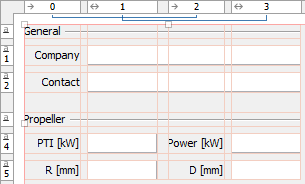
In the above example, columns [0 and 2] and columns [1 and 3] have the same width.
To visualize the grouping, JFormDesigner displays lines connecting the grouped columns/rows near to the column and row headers.
Group columns/rows¶
To create a new group, select the columns/rows you want to group in the header, right-click on a selected column/row in the header and select Group from the popup menu.
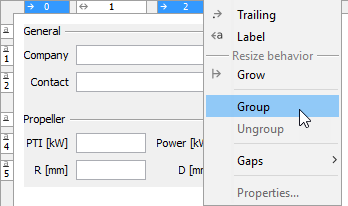
Note that selected gap columns/rows will be ignored when grouping (FormLayout only).
You can extend existing groups by selecting at least one column/row of the existing group and the columns/rows that you want to add to that group, then right-click on a selected column/row and select Group from the popup menu.
Ungroup columns/lines¶
To remove a group, select all columns/rows of the group, right-click on a selected column/row and select Ungroup from the popup menu.
To remove a single column/row from a group, right-click on it and select Ungroup from the popup menu.
Group IDs¶
A unique group ID identifies each group. When using the header context menu to group/ungroup, you don't have to care about those IDs. JFormDesigner manages the group IDs automatically.
However, it is possible to edit the group ID in the MigLayout or FormLayout Column/row properties dialog.

