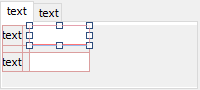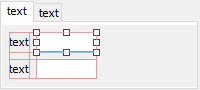Documentation
JTabbedPane
JTabbedPane is a container component that lets the user switch between pages by clicking on a tab.
After adding a JTabbedPane to your form, it looks like this one:
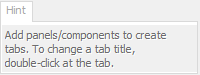
To add pages, select an appropriate component (e.g. JPanel) in the palette, move the cursor over the tabs area of the JTabbedPane and click to add it.
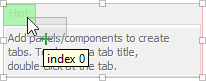
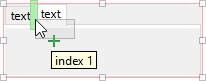
You can see only the components of the active tab. Click on a tab to switch to another page. To change a tab title, double-click on a tab to in-place-edit it. You can edit other tab properties (tool tip text, icon, ...) in the Properties view. Select a page component (e.g. JPanel) to see its tab properties.
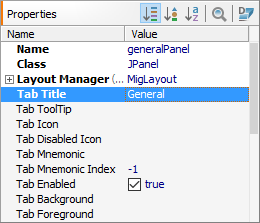
To change the tab order, select a page component (e.g. JPanel) and drag it over the tabs to a new place. You can also drag and drop page components in the Structure view to change its order.
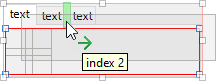
Use an empty border to separate the page contents from the JTabbedPane border.
If you are using MigLayout, it's recommended to use
Layout Insets. For
JGoodies Forms use border TABBED_DIALOG. Otherwise, use an EmptyBorder.