Documentation
Error Log View
This view appears at the bottom of the main window if an exception is throw by a bean. You can see which bean causes the problem and the stack trace of the exception. This makes it much easier to solve problems when using your own (or 3rd party) beans.

| Toolbar commands | ||
|---|---|---|
 |
Copy Log | Copies all log records to the clipboard. |
 |
Clear Log | Clears the log. |
 |
Properties | Displays the properties of the selected log record in a dialog (see below). |
 |
Close | Closes the Error Log view. |
Double-click on a log entry to see its details:
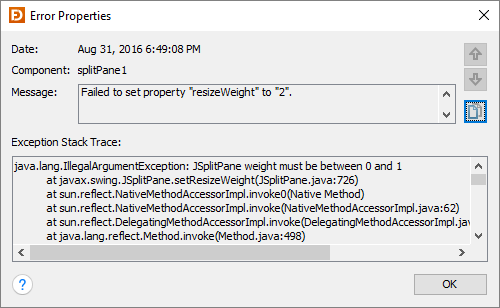
How to fix errors¶
This mainly depends on the error. The problem shown in the above screenshots is
easy to fix by setting resizeWeight to a value between 0 and 1.
If the problem occurs in your own beans, use the stack trace to locate the
problem and fix it in your bean's source code. After compiling your bean, click
the Refresh Designer button
( ) in the designer toolbar to
reload your bean.
) in the designer toolbar to
reload your bean.
If you are using 3rd party beans, it is possible that you need to add additional libraries to the classpath. You should be able to identify such a problem on the kind of exception. In this case, add the needed libraries to the JFormDesigner classpath of the current Project, and refresh the Design view.

