Documentation
Properties View
The Properties view displays and lets you edit the properties of the selected component(s). Select one or more components in the Design or Structure view to see its properties. If more than one component is selected, only properties that are available in all selected components are shown.
The properties table displays the component name, component class, layout manager and constraints properties, bindings, events, client properties, component properties and code generation properties. The list of component properties comes from introspection of the component class (JavaBeans).
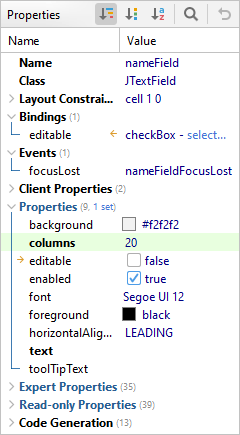
Properties are organized in categories, which you can expand/collapse by clicking on the category name or on the small arrow icons. The number of properties in a category and the number of set properties is displayed near the category name.
The category names of component property categories (Properties, Expert Properties, etc) are displayed in blue color.
Different font styles are used for the property names. Bold style is used for preferred (often used) properties, plain style for normal properties and italic style for expert properties. Read-only properties are shown using a gray font color.
The white background indicates unset properties. The shown values are the
default values of the component. The light green background indicates set
properties. Java code will be generated for set properties only. Use Restore
Default Value ( )
to unset a property. Use Set Value to null from the popup menu to set a
property explicitly to
)
to unset a property. Use Set Value to null from the popup menu to set a
property explicitly to null.
A small arrow ( ) near the property name
indicates that the property is bound.
) near the property name
indicates that the property is bound.
Use Group by Category
( ) to organize component
properties into three predefined categories (normal, expert and read-only) and
custom categories (defined in
BeanInfo). Group by Defining Type
(
) to organize component
properties into three predefined categories (normal, expert and read-only) and
custom categories (defined in
BeanInfo). Group by Defining Type
( ) organizes
component properties into defining types (e.g. JTextField, JTextComponent,
JComponent, Container, Component). Alphabetical
(
) organizes
component properties into defining types (e.g. JTextField, JTextComponent,
JComponent, Container, Component). Alphabetical
( ) shows all component
properties in one category.
) shows all component
properties in one category.
Changing property values
The left column displays the property names, the right column the property values. Click on a property value to edit it.

You can either edit a value directly in the property table or use a custom
property editor by clicking on the ellipsis button
( ) on the right side or pressing the
F3 key. The custom editor pops up in a new dialog. The flag
button (
) on the right side or pressing the
F3 key. The custom editor pops up in a new dialog. The flag
button ( ), which is only
available for localized forms and string properties, allows you to choose
existing strings from the resource bundle of the form.
), which is only
available for localized forms and string properties, allows you to choose
existing strings from the resource bundle of the form.
The type of the editor depends on the data type of the property. JFormDesigner has built-in property editors for all standard data types.
For numbers, a spinner editor makes it easier to increase or decrease the value using the arrow buttons or Up and Down keys. Press the Enter key to confirm the change; or the Esc key to cancel it.

Search for property names
To filter the list of shown properties, select the Show Filter
( ) toolbar button. This shows a text
field below the toolbar, where you can enter your filter criteria. Use space,
comma or semicolon as separator for multiple property names.
) toolbar button. This shows a text
field below the toolbar, where you can enter your filter criteria. Use space,
comma or semicolon as separator for multiple property names.
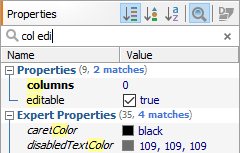
Common properties and categories
| Property/Category | Description |
|---|---|
| Name | The name of the component. Must be unique within the form. Used as variable name in the generated Java code. It is also possible to specify a different variable name in the Code Generation category. |
| Class | The class name of the component. The tooltip displays the full class name and the class hierarchy. Click on the value to morph the component class to another class (e.g. JTextField to JTextArea). |
| Button Group | The name of the button group assigned to the component. This property is
only visible for components derived from JToggleButton (e.g.
JRadioButton and JCheckBox). |
| Layout Manager | Layout manager properties of the container component. The list of layout properties depends on the used layout manager. This property is only visible for container components. Click on the value to change the layout manager. |
| Layout Constraints | Layout constraints properties of the component. The list of constraints properties depends on the layout manager of the parent component. This property is only visible if the layout manager of the parent component uses constraints. |
| Bindings | Bindings of the component. |
| Events | Events of the component. |
| Client Properties | Client properties of the component. This property is only visible if there are client properties defined in the Client Properties preferences. |
| Code Generation | Code Generation properties of the component. |
"(form)" properties¶
Select the "(form)" node in the Structure view to modify special form properties:
| Property Name | Description |
|---|---|
| Form file format | The format used to persist the form. See also "Form file format" option in General preferences. |
| Set Component Names | If true, invokes java.awt.Component.setName() on all components of the
form. |

